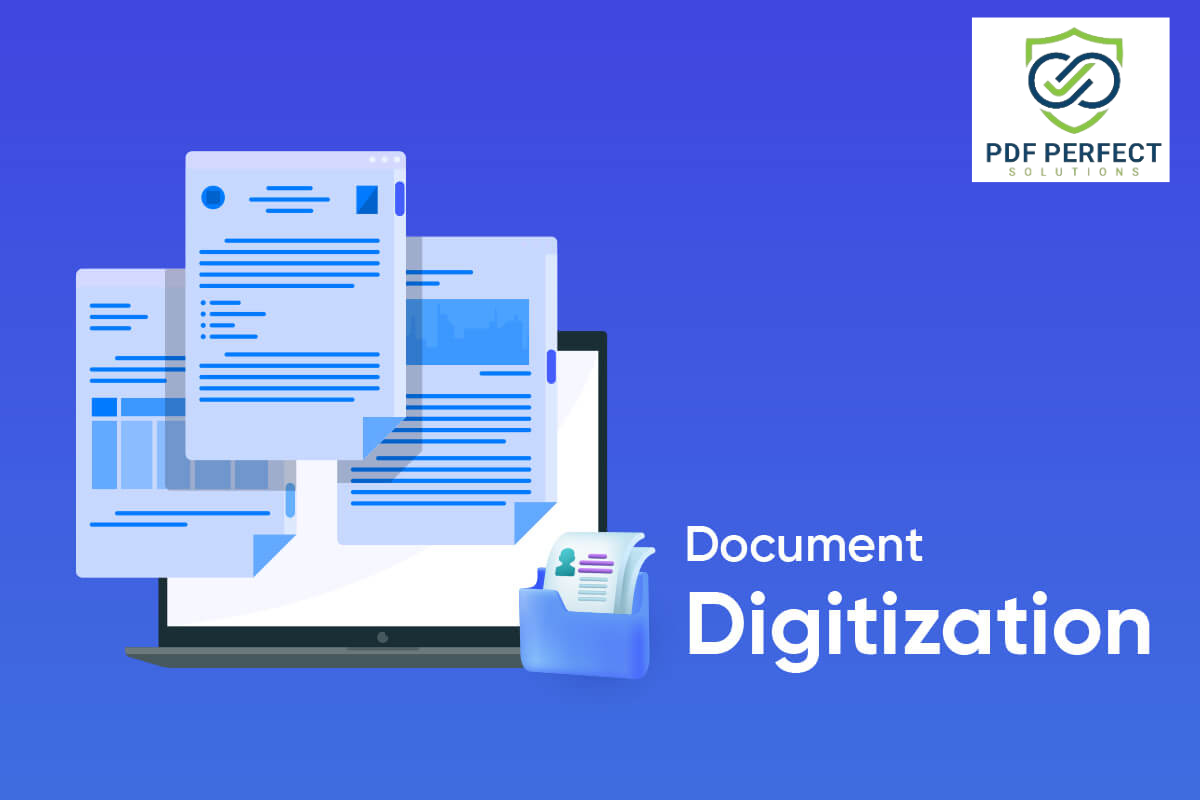Document digitization converts paper documents into digital formats, offering benefits like improved accessibility, security, cost savings, productivity, and eco-friendly practices. However, it also presents challenges
Ultimate Guide to Document Digitization: Benefits, Challenges, and Best Practices